We've recently added the capability to more comprehensively customize the appearance of your store locator by changing the order in which fields are displayed and also to add your own custom fields.
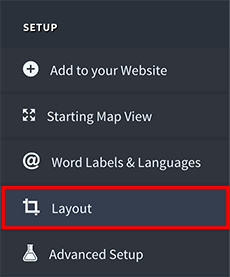
Our new Layout menu option is the place to head to if you'd like to engage in some customization of your store locator.
Using the mouse, you can add or remove elements from your store locator by dragging elements from the left hand column which is the list of visible elements and drag them to the right hand column which is the list of hidden elements. You can also drag and drop elements within the left hand list to change the order in which they appear in your store locator.

We've also added Custom Element support so you can add your own elements into the mix. For example, you may want to have a second email address field or another image to your locator.
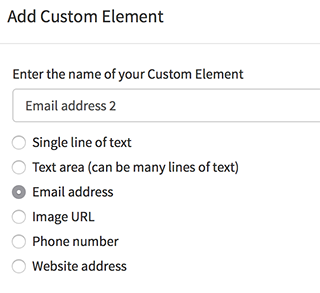
For a complete run down of how to manage layouts and custom elements, head on over to our support article!