One of our customers asked for the ability to customize the location of the Print Directions button on their store locator so we worked with them to develop this new feature and have now made this available to all our customers.
If you'd like to change the location of the Print Directions button, go to the Layout page (http://www.storelocatorwidgets.com/admin/Layout) and you'll see that there's a new entry called 'Print directions button' under the list of Hidden Elements. If you'd like to add this to your location list of map view, just drag this to the left and place it where you'd like to see it in your layouts:
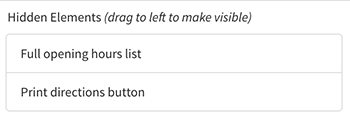
Note that the button only becomes visible once the visitor has either been geolocated automatically or as a result of clicking the 'My Location' button or by entering an address to search from.
We've also added the ability to configure whether clicks on the Print Directions button result in the Directions opening in the same or a new browser window. The default behavior is the Directions open in the same browser window as before, but if you'd like them to open in a new window the place to go is your Settings page (http://www.storelocatorwidgets.com/admin/Settings) and change the following value to 'Enabled':

Hopefully these new customizations will be useful to other customers!