Filters can be displayed as Images or Images with text instead of simply text. This can be useful where you want to use images of your products to allow customers to view all locations stocking that product or you you want to use your brand logo to show all the brand stockists on the map.
If you'd like to try this feature out, the first step is to upload the images that you would like to use for your Filters to the Image Manager page: https://www.storelocatorwidgets.com/admin/ImageManager:
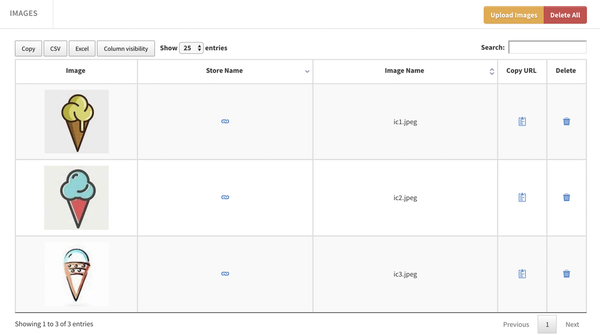
Once that's done, head to the Filters page (https://www.storelocatorwidgets.com/admin/Filters) and click on the '@' icon to set whether you would like to use an Image only or Image and Text for each Filter.The list of available Filter images is taken from the images you uploaded via the Image Manager.
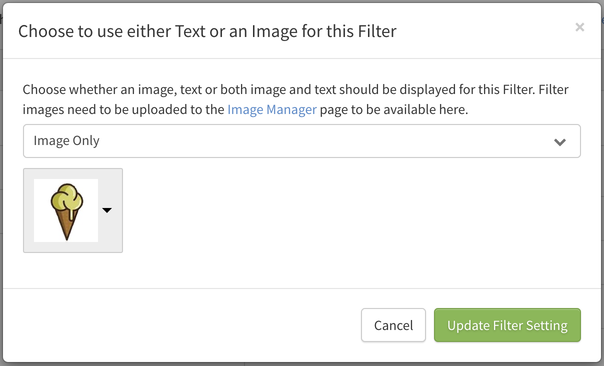
Here's how this looks in our locator:
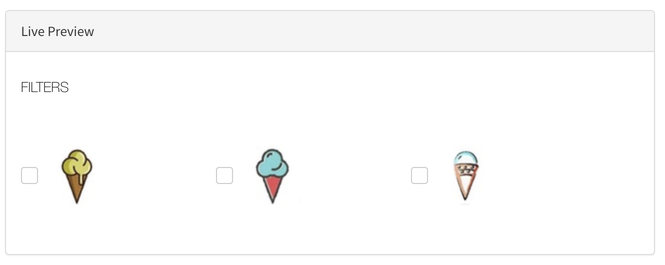
That's all you need to do; if you have any questions about using this new feature please get in touch!