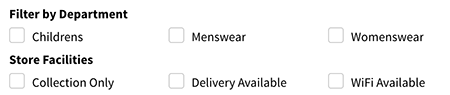By default Filters are listed in alphabetical order but you might want to order them a different way and also group them under different section headings if need to be grouped logically. For example, you might want to show department types on one row of checkboxes then store facilities on a separate row under the heading 'Facilities'.
As with all Layout options, the Filter order can be set under the Filters page. You can drag and drop Filters in the list to arrange the order in which they are displayed and add Spacers to split groups of Filters. To add a Filter heading, click on the 'Add Heading' button to create a new heading and the drag and drop it to the place in the Filter list where you would like it to appear:
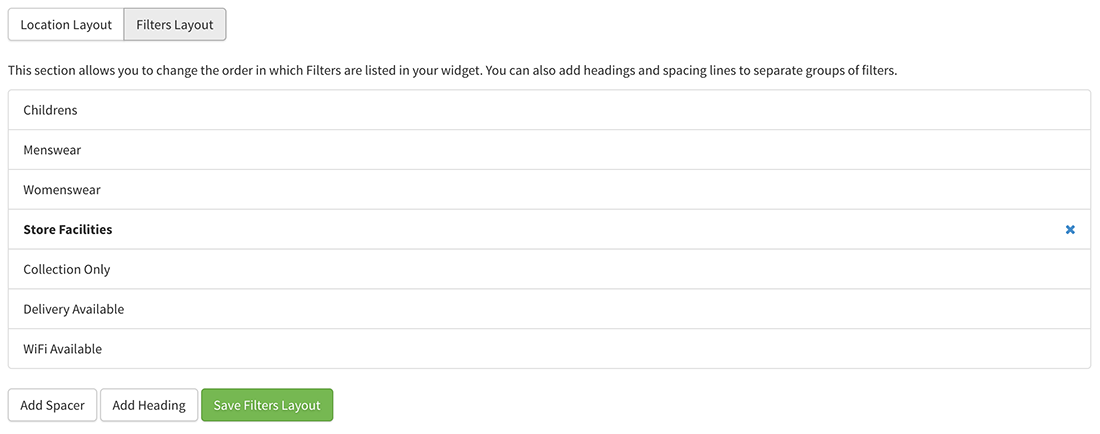
And here's how this will look in the Store Locator: